Obtain Application
Docker Image
A docker image is available at Docker Hub. Both amd64 and arm64 architectures are available. To use it, docker needs to be installed first. See this page for details.
Once docker is installed, it is possible to pull the image via:
docker pull tlcfem/suanpanThen it is possible to run the container in an interactive manner via:
docker run -it --rm tlcfem/suanpanWithin the container, one can use one of the following commands to invoke the application.
suanPan
suanpan
spOne can also attach volume to the container to access files in the host machine. This may be the main use case. Assume there is a model file under the path /path/to/host/folder/example.model.sp, to run the analysis under this folder, one can use the following command.
docker run --rm -v /path/to/host/folder:/dirty -w /dirty tlcfem/suanpan sp -f example.model.spDocker image is convenient on machines with older kernels or limited by other factors that does not allow execution of precompiled binaries.
This is now supported by the VS Code extension.
The following shall be noted.
For maximum compatibility, the image is compiled without AVX support.
On
amd64, Intel MKL is used. Onarm64, OpenBLAS is used.
If necessary, one can build images with different configurations to enable AVX and AVX2 support and/or AOCL support on AMD platforms.
Precompiled Binaries
The binaries are published on GitHub. https://github.com/TLCFEM/suanPan/releases
Binaries on Windows, Ubuntu and macOS are compiled and deployed automatically on the master branch. The precompiled binaries are compiled on the following OS versions.
Windows
Windows Server 2022
Linux
Ubuntu 22.04
macOS
Sonoma 14
For older versions or other flavours of Linux, successful execution is not guaranteed. Please consider compiling the binaries manually.
In order to enable CUDA backed solvers, the program shall be compiled locally with preinstalled external libraries. See this page.
Currently, the following package managers can be used to install the program.
The binaries are tested in standard environments: fresh new Win10/11 images, docker images Ubuntu and Fedora, and macOS GitHub image.
Chocolatey
snap
flatpak
To run the application, one shall use the following command in terminal.
Since no shim is created, it would be convenient to create alias such that
Then it is possible to use suanpan to invoke the application.
Execute Program
By default, the AVX2 support is turned on to utilize CPU capability. For CPUs that do not support AVX2, the application cannot be successfully executed. Users can either compile the program by themselves or request a specific version by filing an issue.
The name of the executable is suanPan, however, snap/chocolatey/scoop will create shim executable named as suanpan. Depending on how the application is installed, one may use suanpan or suanPan to invoke the application.
The parallelization is enabled mostly by the TBB library and <execution> header (C++17). If the program is compiled with SUANPAN_MT macro, parallelization is used by default. The OpenMP is enabled in several parts of the program, users can set environment variable OMP_NUM_THREADS to customize some OpenMP based parallelization. To do so, users can, for example, in Windows, use the following command.
On Linux, the dynamic loading path needs to be set so that dynamic libraries such as libtbb.so can be successfully found. If the application is installed via snap/apt/dnf, it is automatically done.
Alternatively, users can execute the program via the provided suanPan.sh script.
CLI Mode
By running the program without any parameters, it enters CLI mode by default. Users can create models in an interactive manner.
A command named as example is available to automatically create an example model and perform the analysis.
Batch Mode
To analyze the model written in a model file named as for example example.supan, the -f or --file parameter can be used. First we create the file example.supan with exit command.
Then we can run it by the following command.
Or on Windows,
If the model has been prechecked, it is possible to run the analysis without output. It is known that printing strings to terminals slows down the analysis. Users can use the -np or --noprint option to suppress output.
In the CLI mode, it is possible to use file command to load the file.
VS Code
The VS Code extension is available here. It provides syntax highlighting and code completion.
The plugin also provides functionalities to invoke the analysis in docker containers.
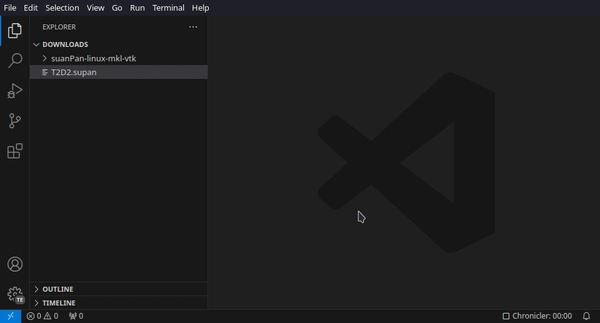
Sublime Text Workspace
I personally use Sublime Text as my model editor. Other tools like VS Code can also be used.
Syntax Highlighting
Create a new syntax file via Tools -> Developer -> New Syntax..., copy and paste the following sample content into the new file and save as suanPan.sublime-syntax under the default path. It provides syntax highlighting for comments only. Other components can be added accordingly.
A syntax file with (almost) all commands is provided as suanPan.sublime-syntax in the archive. Please feel free to use/modify it. It may be necessary to manually search for the file if the application is installed via some package manager.
Autocomplete
All keywords used are stored in the JSON file suanPan.sublime-completions. Place the file in folder ~/.config/sublime-text-3/Packages/User/ (Linux) or %appdata%\Sublime Text 3\Packages\User (Windows) and you are good to go with the previous syntax file. The new path has been changed to ~/.config/sublime-text/Packages/User/ ( Linux) and %appdata%\Sublime Text\Packages\User (Windows) in Sublime Text 4.
Build System
In order to render ANSI color codes correctly in Linux like systems, you may wish to install ANSIescape package. Now define a new build system via Tools -> Build System -> New Build System..., copy and paste the following contents in the file and save it as suanPan.sublime-build. You may need to replace command suanpan with the full path of the executable.
Now models can be run in Sublime Text via the shortcut Ctrl+B.
To disable coloured output, use -nc (no colour) option such as
Automation
Windows
A batch file named as AddAssociation.bat is provided in the archive. It associates *.sp and *.supan files with the program and copies configuration files to default folder if Sublime Text is installed. If the package is installed via package managers, pleas manually search for and execute this file.
Admin privilege is required.
Linux
A bash script named as suanPan.sh is provided in the archive to set up the above configurations automatically. The script can be used to both execute the program and create symbolic links.
For the first time use, the following commands create a soft link under $HOME/.local/bin so that users can execute the program anywhere by invoking command suanpan in any folder. The Sublime Text configuration files are copied to the default folder if Sublime Text is installed.
Check the following recording.
Changes Made to the System
The application itself does not write any files to folders other than the current working directory.
There are some exceptions though.
If the
terminalcommand is used, one can change files in the file system.If one decides to download new versions via the bundled updater, the archive is downloaded to the current working directory. The updater is not always bundled.
The script suanPan.sh writes the following files to the system.
$HOME/.local/share/applications/suanPan.desktop$HOME/.local/bin/suanpan$HOME/.config/sublime-text/Packages/User/suanPan.sublime-build$HOME/.config/sublime-text/Packages/User/suanPan.sublime-completions$HOME/.config/sublime-text/Packages/User/suanPan.sublime-syntax
The script AddAssociation.bat changes the following settings.
Associate
*.spand*.supanfiles with the program.Copy configuration files to default folder if Sublime Text is installed.
Last updated